19-06-2015 21:49
La gente está experimentando con el streaming ONE-Win10 y han puesto hasta un manual para hacerlo fuera de tu LAN.
Se que este hilo se va a hundir más rápido que el titanic, pero aquí lo dejo por si alguien quiere probarlo.
Requirements:
1.) You must be in the preview program and have installed the latest preview member update.
2.) You must have a PC running the latest build of Windows 10 (Build 10130 currently)
3.) You must have the latest Xbox App on Windows 10 (Version 5.6.11034.00000 currently)
4.) You must have a router that supports Port Forwarding/DMZ.
5.) You must have a public facing IP address.
6.) Basic understanding of networking.
7.) Decent enough Internet Connection on both ends to handle streaming. I have 10MBs upload at my home for example and it seems to work fine.
 
If you meet the requirements above, you should be good to continue to the instructions.
 
Instructions:
1.) Setup streaming on the local network. Please get this portion working first before attempting the next steps. There are already plenty of guides out there one can follow to complete this step.
2.) Set up a DMZ with the internal IP Address of your Xbox One. What this does is put your Xbox One in a demilitarized zone, where everything on the outside can access it. (This isn't ideal, but I am unsure of the specific ports needed to stream at the moment. Maybe someone else smarter then me will figure this out!)
3.) Obtain your external IP address.
4.) From off your home network, Open the Xbox app on your Windows 10 device. On the left hand side, navigate to the connect to your Xbox One menu. Where it mentions: 'Xbox One not listed? Enter your console's IP address:' Please enter your external IP address into that field and hit connect.
5.) You should now see that your Windows 10 device is connected to your Xbox One. Hit stream and enjoy. Please note, once connected, you can adjust the quality of the stream in the upper right hand corner for better performance.
6.) Enjoy!
![[Imagen: vvNhswL.jpg?1]](http://i.imgur.com/vvNhswL.jpg?1)
Rizando el rizo: Game streaming to a Windows 10 VM on my Macbook Pro 50 miles from my house.
![[Imagen: yUdJSgv.jpg]](http://i.imgur.com/yUdJSgv.jpg)
Se que este hilo se va a hundir más rápido que el titanic, pero aquí lo dejo por si alguien quiere probarlo.
Requirements:
1.) You must be in the preview program and have installed the latest preview member update.
2.) You must have a PC running the latest build of Windows 10 (Build 10130 currently)
3.) You must have the latest Xbox App on Windows 10 (Version 5.6.11034.00000 currently)
4.) You must have a router that supports Port Forwarding/DMZ.
5.) You must have a public facing IP address.
6.) Basic understanding of networking.
7.) Decent enough Internet Connection on both ends to handle streaming. I have 10MBs upload at my home for example and it seems to work fine.
 
If you meet the requirements above, you should be good to continue to the instructions.
 
Instructions:
1.) Setup streaming on the local network. Please get this portion working first before attempting the next steps. There are already plenty of guides out there one can follow to complete this step.
2.) Set up a DMZ with the internal IP Address of your Xbox One. What this does is put your Xbox One in a demilitarized zone, where everything on the outside can access it. (This isn't ideal, but I am unsure of the specific ports needed to stream at the moment. Maybe someone else smarter then me will figure this out!)
3.) Obtain your external IP address.
4.) From off your home network, Open the Xbox app on your Windows 10 device. On the left hand side, navigate to the connect to your Xbox One menu. Where it mentions: 'Xbox One not listed? Enter your console's IP address:' Please enter your external IP address into that field and hit connect.
5.) You should now see that your Windows 10 device is connected to your Xbox One. Hit stream and enjoy. Please note, once connected, you can adjust the quality of the stream in the upper right hand corner for better performance.
6.) Enjoy!
![[Imagen: vvNhswL.jpg?1]](http://i.imgur.com/vvNhswL.jpg?1)
Rizando el rizo: Game streaming to a Windows 10 VM on my Macbook Pro 50 miles from my house.
![[Imagen: yUdJSgv.jpg]](http://i.imgur.com/yUdJSgv.jpg)
![[Imagen: j8rSOVO.gif]](http://i.imgur.com/j8rSOVO.gif)
![[Imagen: IPwjiVb.gif]](http://i.imgur.com/IPwjiVb.gif)








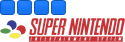
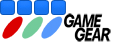
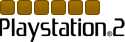
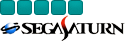
![[Imagen: uz8Fj3q.jpg]](http://i.imgur.com/uz8Fj3q.jpg)