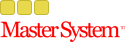18-11-2013 13:54
http://community.us.playstation.com/t5/P...p/42154071
http://www.alfabetajuega.com/noticia/son...to-n-31237
Cita:PlayStation 4 ya ha visto la luz en Estados Unidos (para Europa debemos ser pacientes y esperar hasta el 29 de noviembre). Este dato podría beneficiarnos sin embargo, pues nos sirven los norteamericanos como conejillos de indias.
Sony ha publicado una guía para solucionar errores, que podéis consultar en este enlace (en inglés, evidentemente, pues está centrada para el mercado norteamericano), que viene con una cuestión interesante.
Resulta que algunas consolas (no se da el dato exacto) en Estados Unidos están sufriendo un problema con el LED azul de la máquina que parpadea y al poco termina apagando la consola. Durante este proceso también se pierde o la imagen o el sonido, problemas que podrían estar asociados al disco duro.
La solución que ofrece Sony es la más clásica de todas: resetear la consola, esto es, pulsar durante 7 segundos el botón de apagado de la consola, desconectar luego la fuente de alimentación y comprobar conexiones.
En caso de no solucionarse el problema, en la guía hay instrucciones para comprobar el disco duro. Si por esas tampoco lo logramos, se sugiere reiniciarla en modo seguro.
http://www.alfabetajuega.com/noticia/son...to-n-31237
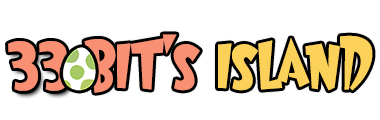








![[Imagen: other_basic_007.jpg]](http://manuals.playstation.net/document/imgps4/other_basic_007.jpg)
![[Imagen: 1.jpg]](https://support.us.playstation.com/euf/assets/KCimages/kbid_5107/1.jpg)
![[Imagen: 2.jpg]](https://support.us.playstation.com/euf/assets/KCimages/kbid_5107/2.jpg)
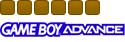

![[Imagen: metroid-2.gif]](https://i21.photobucket.com/albums/b267/samusxaran/metroid-2.gif)
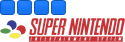
![[Imagen: j8rSOVO.gif]](http://i.imgur.com/j8rSOVO.gif)
![[Imagen: IPwjiVb.gif]](http://i.imgur.com/IPwjiVb.gif)

![[Imagen: 295p8hv.png]](http://i51.tinypic.com/295p8hv.png)